HANDS ON MANUAL
Selecting a Design
There are plenty of designs for assistive devices out there. The E-nable community – an open source international community of engineers and other people interested in creating 3d printed prosthetics – has a wide variety of devices for different needs. In our Hands On project, having been born from the same initiative, we take most of our information from the enable community. The following information, taken from the enablingthefuture.org website, helps a user select the most proper or fitting design for her or his needs.
In Hands On, when delivering our devices for children, we follow the basic guidelines found here:
http://enablingthefuture.org/which-design/
An extract is shown in the next sections, for the most up-to-date version of these, please refer to the link provided.
The available designs mostly require a user with a functional wrist that can be bent at least 30 degrees in either direction, as well as most or all their elbow in order to make the device function properly. However prosthetics can also be made for children with no functioning elbow or wrist.

Wrist Actuated Designs Currently Suggested:
For the sake of simplicity these devices will be called group 1.
In the next group, for those users that do not have a functional wrist or palm, the next few designs are able to be used through the bending of the elbow instead of the wrist. For these devices the recipient will need a functional elbow that can bend easily and who have partial or most of their forearm.

Elbow Actuated Designs Currently suggested:
This device we would consider group 2.
For those users who do not have a functional wrist or elbow there is currently no available design in the e-NABLE comunity. However, there are other options of opens ource designs for children without a functional wrist or elbow. Please talk to us at Hands On for further information.
As mentioned before, there are a few other options from groups who offer open-source myo-electric 3D printable arms.
These options include:
How to choose between devices:
Hands-on currently is offering solutions for those in the first two mentioned groups, 1 and 2. These devices require a certain amount of skill for sizing, printing and assembly and finally fitting. But it is important to know how to choose between the different devices. There is a e-NABLE Devica evaluation matrix which we hope to be contributing and updating with the data we gather from our own work.
Please refer to the e-NABLE Device Evaluations matrix for details about how the various designs compare in terms of difficulty, cost, etc
Device Sizing
Before being able to perform any practical work it is important to size the selected device according to the recipient. For this purpose there is an excellent guide provided by e-NABLE at the following address:
http://enablingthefuture.org/e-nable-device-sizing/
Summarizing the information in the previous link. There are two methods for sizng and measuring, the Peter Binkley Method and the Basic Sizing from Measurement method. The first method is the one that gives the best scaling information for the devices although it requires more equipment and computational skills.
A good summary is available here: https://drive.google.com/open?id=1zPYuS-92SK1lsYHBk0PQ69VZTuWYxUtZ
The second method is very basic and requires no tools except for a pen, camera, ruler or measuring tape, and a printed copy of the Team Unlimbited sizing guid. This gives good results although might be require reprinting a device if the sizing is not optimal. A copy of the instructions are presented below, it must be noted that it is a work in progress from the e-NABLE Chapters Team.
You will need a pen, a camera, a ruler or tape measure and a printed copy of the guide on the last page of this doc (thanks Team UnLimbited). Please include a coin in the photo so that we have an object of known size to measure against. Make sure to note what kind of coin is used!

MEASUREMENTS
- You will make 3 measurements for hand devices and 7 measurements for arm devices. For hand devices, always measure the unaffected hand so that the device is the same size.
- Print a copy of the appropriate image below
- Draw lines around both wrists and elbows to help us easily determine where they are located from the photos.
- If you are measuring for an arm device, also draw a line around the widest part of the bicep.
- Use a paper or cloth tape measure to measure the areas in the images below and write the values on the image
- If you do not have a cloth or paper tape measure, wrap a piece of string around the line you’ve drawn and then measure the length of the string with your ruler.
- Take a clear photo of the paper
SEE BELOW
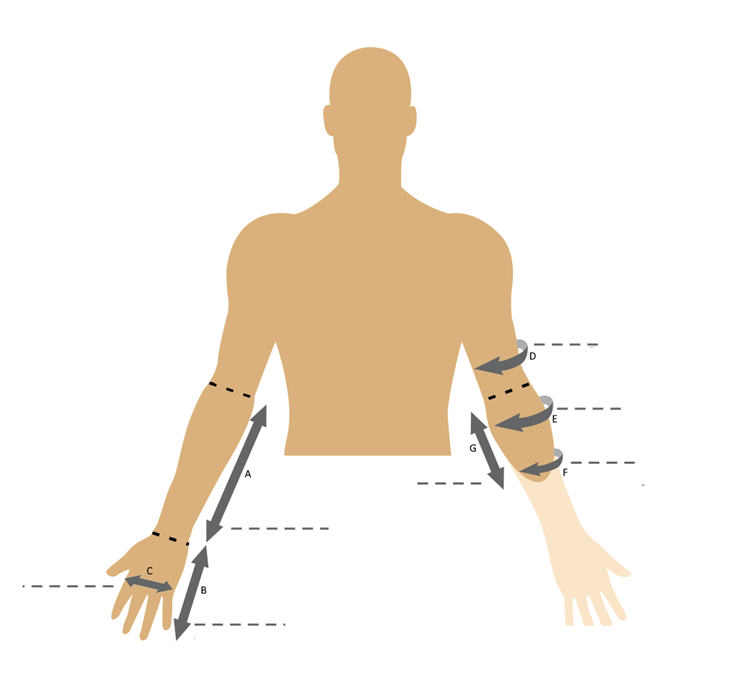
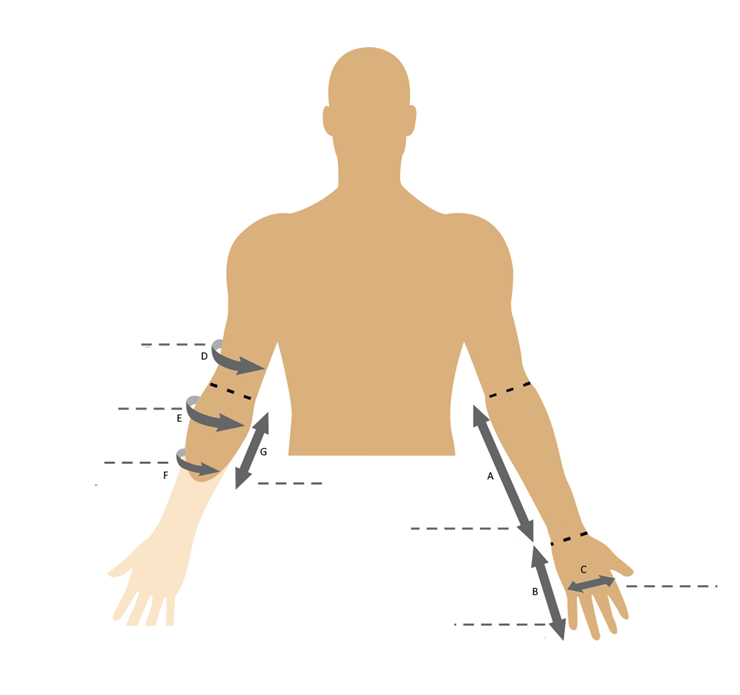
PHOTOS
If you can not meet with the recipient to take the measurements directly, you can use photos to determine the measurements.
- It is ALWAYS best if someone can take measurements, in person. Ask the recipient’s parent, neighbour or friend to take measurements and photos, if possible.
- Have the subject lay both arms on a flat surface with the printed Guide and ruler parallel and in the middle of both arms. Take the photo as shown.
- Photos of the subject in three different postures will be needed. Please note the following for each:
- All pictures should include the entire forearm, including the elbow.
- All pictures should be taken from directly above the forearms and not at an angle.
- All pictures must have a ruler for reference.
- Photos of the subject in three different postures will be needed. Please note the following for each:
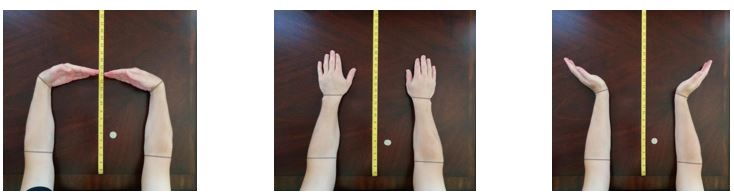
- Remove the perspective distortion with the freeware tool https://sourceforge.net/projects/perspectiveimg/
- Just pick the four corners and enter the proportion as 1 to 1.
- The software will remove the perspective distortion
- Use the Tracker tool or some other software (e.g. MS Paint) to find the final value for each of the measurements (in millimeters)
- In some cases, you may need to measure other distances. For example, if the recipient has a residual thumb, you will need to use the analysis tool to ensure the thumbless model fits their thumb properly.
SCALING
- Use this spreadsheet to help you scale the STL files for printing
- You can also use the Blender technique by Peter Binkley – https://plus.google.com/+PeterBinkley5/posts/PYVy1oiXb9x or https://www.youtube.com/playlist?list=PLBHsuyNYSpxs4Xqj4_kzcbBiSby2tKqrH
Both methods try to achieve the same objective, to measure and size the devices to get maximum comfort and functionality.
Once the measurements are available and the scaling factor of the devices is calculated, it is time to print the device.
First device from the group 1
We will focus on the Unlimbited Phoenix Hand due to the easy scaling using Customizer from Thingiverse.
https://hub.e-nable.org/s/e-nable-devices/wiki/page/view?title=Unlimbited+Phoenix+Hand
Description from E-nable.org:
This is a wrist-powered device. To use this design, the user must have a functional wrist and enough palm to push against the device to force the fingers closed when wrist is bent. For more information, see the Which Design page.
The Unlimbited Phoenix design is the easiest version to print and assemble. It includes a more comfortable reverse dovetail thermo-formed gauntlet, and a cleaned palm devoid of holes which uses a thermo-formable mesh. The palm mesh is integrated directly into the palm, unlike the previous versions that require 13 screws to attach.
This design takes advantage of the Thingiverse Customizer, making it very easy to get the parts for printing in the desired scale. Just choose left or right and set the slider in the Customizer to the desired scale percentage, and you’ll receive a ZIP file containing all of the parts needed at the correct scale.
This design includes a 3D printable jig that makes it easier to thermoform the gauntlet into the correct shape. This video tutorial shows how that part of the process works.
FILES AND RESOURCES
STL Files: Link (see note below)
Important Note: For this design, you don’t need to download the SCAD file from the Thingiverse files section. You just need to choose the “Open in Customizer” option from the Thingiverse page (or just use this direct link) and enter a scale and select left or right. Then the Thingiverse Customizer will generate a ZIP file containing all of the scaled STL files.
Alternatively, you can download a ZIP file containing all of the STL files at 100% scale below and then manually scale the parts in your slicing software:
Source CAD Files: An unofficial version of the CAD files for this design can be found here
Instructions: Link, Detailed pdf
Assembly Materials Kit: Link
Video Tutorials: Video 1, Video 2, Video 3
e-NABLE Device Color Customizer: Link
File to be printed: Hands on manual_EN
